Getting your photo approved on CaptureME
What photo can I use on CaptureME?
Answer ID 2388 | Last updated on 17/11/2025 02.51 PM
Your Campus Card is an ID, like a licence, so there are some rules your photo has to meet.
Photo rules
- No hats, hands or sunglasses (religious headdress is allowed)
- Filter free and full colour (no Snapchat, Photoshop or Instagram, no black & white)
- Clear, even lighting and plain, light-coloured background without other people or objects (no shadows)
- Eyes open and visible (not obstructed by hair, no reflection or tint on glasses, and no red eye)
- Face the camera (no angles or head tilts)
Check the examples in the attached PDF.
Supported formats
- JPG
- BMP
- PNG
Check these tips for how to convert a file to a jpg If your file type is wrong.
File size
- 4MB max file size
If your file size is wrong, or your image won't upload, check these suggestions:
- Tips for reducing a jpeg using a website, in Paint (Windows), in Preview (Mac OS X), using iPhone/iPad, using an Android
- Tips for reducing a jpeg with Microsoft Office using either Windows or macOS
- Tips for changing the size of an image
Rejected photo
If you've uploaded your photo and received a rejection email, it could be for one of the following reasons:
- A clear background is required: Take a photo with a plain light coloured background, without other people or objects.
- Full head must to be in the picture: Don't over crop your photo, make sure your full face/head is in the photo.
- Come closer to the camera: Your photo was zoomed in from too far away. Take a photo of just your face rather than from further back.
- Remove the filter, your photo must be in colour: Your photo had a filter on it. Take a photo (or use that one) without a filter or grey scale.
- Remove your hat / sunglasses / hands from the photo: Your photo must be just of your face; take off the hat and sunglasses, and move your hands out of the shot.
- Take a front facing photo looking at the camera, not from an angle: Your face must be square to the camera and looking straight; no head tilting to the side, no shots taken looking up or down at the camera.
- Upload either a Passport or Australian Driver's License / Photo Card: We didn't receive your ID. Upload your Passport or Australian Driver's License / Photo Card, or if you don't have one load your Australian Birth Certificate.
- The photo is of poor quality / blurry: This may be a result of using a webcam or using a photo of a photograph causing the image to not be clear enough.
- The photo is too dark / there's too much shadow on your face: Take another photo with better lighting so we have a clear image of your face.
- We have just updated your name, please upload your photo again tomorrow: If we corrected a spelling error or missing part of your name, upload your photo and ID again the next day. You can check your name is correct in studentConnect before you do so, it won't update in captureMe for you.
Check out the examples in the attached PDF of what to do and what not to do. If you encounter any issues or need assistance, contact the team at Student Central.
Attachments
- File Type pdf example photo PDF.pdf (719.47 KB)