Changing the study mode of a unit on studentConnect
How do you change the study mode of a unit on studentConnect?
Answer ID 3055 | Last updated on 15/04/2025 11.20 AM
To change the study mode of an enrolled unit, follow these steps:
- Login to studentConnect with your UWA Student ID Number and Uni ID password.
- Under the COURSE DETAILS menu select Online Enrolment then Begin online enrolment.
- Click the Units step.
- Under the Action column select Modify.
- Tick the Modify box next to the mode that you want to select.
- Click the Update units button.
The new study mode should be saved and visible under the Class column.
The 'Modify' option will only be available:
- Up until the 'last date to add a unit' online for your unit teaching period;
- If your unit is available for online enrolment; and
- If your unit is offered in multiple modes (e.g. Face-to-face, Online, Multi-mode).
If your unit is available in multiple study modes (and the last date to add a unit has not passed), but you don't see the 'modify' option:
- you may see the 'delete' option instead. To change the study mode select 'delete' to remove the unit from your enrolment, then add the unit again with your chosen study mode.
- your unit may not be available for online enrolment. Contact your Student Advising Office to see if you can change study mode via a Change of Enrolment form.
Check the UWA Handbook for full details on units. If you have further questions Email Us or contact your Student Advising Office.