Timetable Swaps
What does 'action required' in CAS mean?
Answer ID 3131 | Last updated on 16/12/2024 01.04 PM
Action required means you’re enrolled in a unit in an upcoming semester and haven’t selected a class time for one or more of your classes.
Choose your class from classes available, and select to waitlist for a full class if there is one you’d rather be in.