Vygo app information
Answer ID 3582 | Last updated on 01/12/2024 10.02 PM
What is Vygo?
Vygo is a peer mentoring app, hosting UWA programs to help you connect with your more experienced peers to help you settle into university life.
How do I sign up? What does the Invitation look like?
An invitation to join the Vygo platform is sent from 'no-reply@vygoapp.com'. The invitation will have a link to register your account on the platform. You can also access the platform directly then navigate to the Student Login button. You can access Vygo through the mobile app (downloaded from Google Play, Apple Store etc.) or the web application then navigate to the Student Login button.
Refer to the Vygo User Guide for more helpful tips on navigating the platform.
Joining a program
When you answer your on boarding questions, some programs will be recommended. Have a read of the description, and if it sounds like something you'd like to join, select the join and answer the program questions. Some programs are for invited students only, you'll see your join request 'pending'. The team will have a look at your profile, and let you know if you can join or if there is another program more suited. Some programs are open to everyone, so you'll come straight in.
Connecting with a mentor
Depending on the program, you will either be automatically connected with a mentor, be able to select a mentor from a list of recommendations, or be invited to a whole program group chat.
What is a session? How do I use them?
A session is like a meeting, they can be online in Vygo or in MS Teams, or in person.
You can request a session with your connected UniMentor or Peer Ambassador at a set time; the system looks at both your availabilities so it's easy to select a time suitable for both of you.
Your UniMentor may also request a session with you based on a chat, or if they organise a group one with other students.
You don’t have to accept a session, and if you request one your UniMentor may suggest another time, so keep an eye out for the acceptance.
Who can I chat to?
You can only chat to mentors or ambassadors in programs that you are a member of.
In UniMentor, you’ll be automatically connected with a mentor and added to a group chat with other new students they are mentoring. You can message them in the group, or one on one. You can also leave the group chat and reach out to another available mentor.
A mentor or ambassador may reach out to you if they see you haven’t connected or matched yet to see if you would like to connect with them.
Can I leave a group chat?
Yes. On the group chat, navigate to the Settings button. You can elect to leave the chat session or mute the notifications associated with the group or event chat.
Who can see my data/chats? How is it used?
Chats are only visible to chat participants, whether it's a group chat or a chat between two individuals. In the rare case that a chat participant reports something inappropriate, Vygo can retrieve chat transcripts to facilitate an investigation by a UWA staff member.
Can I report a message that makes me uncomfortable?
Yes. Hover / select the message you would like to report and select the (!) icon. Reports are escalated to UWA for investigation and followed up appropriately. There is more information in the Vygo Help Centre.
How do I change my notifications?
Vygo has some default notifications within the app, and email alerts. To adjust the notifications, click on your profile, and then 'Account' followed by 'Notifications'.
Can I block someone?
You cannot block someone, but you can report any inappropriate messages, or set your availability to “away” to stop receiving messages. This setting prevents anyone from connecting with you.
Can I leave?
If something is not working for you, you have a few different options. You can leave a group chat and connect with another mentor. You can leave a program, email the program contact and then select ‘leave program’ on vygo. You can also leave Vygo from your account settings, we just ask you email vygosupport-stdntlife@uwa.edu.au so we’re aware and can offer you other support if you need it.
Why do some users appear as anonymous?
If a user elects to leave the platform their name details are removed their profile. If you were connected with someone who left the platform, you may see a connection listed as 'anonymous user'.