Adding units to your enrolment
How do I add a unit to my enrolment?
Answer ID 181 | Last updated on 20/10/2025 02.50 PM
You can enrol in units online via studentConnect up to the end of week 1 of each semester.
How to add a unit:
- Log on to studentConnect
- Under the 'COURSE DETAILS' menu select 'Online Enrolment'
- Click 'Begin online enrolment'
- Select 'Units' from the navigation icons on the right hand side
If you're enrolling for the first time, you won't have the option to click straight to the Unit step - Type your unit title or unit code into the relevant box
- Click 'Search'
- Select the unit, teaching period and mode in which you wish to study. The unit will highlight in gold.
- Select 'Save changes' to confirm.
- Repeat this process for each unit you wish to add.
Check your enrolment by selecting 'Statement of Enrolment' or 'Course and Unit' under your 'COURSE DETAILS' menu options. You will have the option of viewing a PDF Statement of Enrolment.
The Class Allocation System (CAS) will normally sync with studentConnect within 30-60 minutes. The Learning Management System (LMS) should automatically sync with studentConnect within 24 hours.
Note: Non-standard teaching periods also have their own teaching period dates, including the 'Last date to add a unit'. Please check the dates for your enrolled teaching periods.
Can't add units? Check out 'Why can't I make changes to my enrolment?'