Timetable Planner in CAS
What is Timetable Planner and how do I create a plan in CAS?
Answer ID 3138 | Last updated on 17/11/2025 01.07 PM
The Timetable Planner is designed to provide you with a quick way to generate a number of workable, clash-free timetables. It can also help you to identify a situation where there is no workable combination for your current enrolments. In the case where your timetable is unworkable, the Planner can also assist you in exploring solutions.
Timetable Planner allows you to:
- Generate a complete timetable with a single click
- Quickly determine if there is no workable combination given your current constraints (full classes, clashing activities, etc)
- Save several different timetable options to refer to later.
- Quickly allocate a pre-generated timetable during an allocation adjustment period, because you already know exactly which activities you want and they are all on one page.
- "Try out" different enrolment combinations and scenarios (Example: if I drop Physics and add Biology, what would my timetable options be?)
To create a new timetable plan:
- While logged in to the Allocate Plus Student Module, click ‘Planner’ on the menu bar.
- Enter a name for your plan and select the Subjects you want to include.
- Click ‘Generate.’
- Click ‘OK’ when the information message pops up.
To exclude an activity type from a new timetable plan:
- All activity types of selected subjects are selected by default when a new plan is generated
- To exclude an activity type from a timetable plan, de-select them before clicking ‘Generate’
To include an unenrolled Subject in a new timetable plan:
- Under the ‘Not Enrolled’ section, search for a Subject code or description
- Tick the Subjects you want to include in your plan
- Click ‘Generate’