Student network storage explained
What is student network storage?
Answer ID 1570 | Last updated on 18/09/2025 10.42 AM
Student Drive is recommended for your personal study-related storage and collaboration with others. This cloud-based service uses OneDrive as part of the Microsoft Office 365 service provided to all current UWA students, and is accessed using your UniID login (studentnumber@student.uwa.edu.au) and UniID password.
More information is available on the Student email and collaboration tools web page.
Contact the University Library for further help or Email Us to submit an enquiry.