Student printing explained
Where can I do my printing?
Answer ID 1580 | Last updated on 16/09/2025 03.32 PM
All UWA libraries and general purpose computer labs offer the same type of multifunction printer (MFP). The MFP can print, scan or copy, in colour and a range of sizes, and you simply tap your Campus Card to print. You can submit jobs to the print queue from a University PC by selecting the global printer from your printer list or from your own laptop using Mobility Print - for instructions, see option 1 in this guide. You can also print by uploading your document to the web using WebPrint (refer to option 2 in the guide). Once submitted, your print job will be held for 12 hours in a secure global print queue. To release it, simply tap your Campus Card at any printer and select 'Print'
Photocopying and printing costs 5c per side for an A4 black and white page. There are additional charges for colour photocopying and larger formatting. Use the autoloader machines in each library to add credit to your card. Autoloaders accept EFTPOS and credit cards. You can also add value online (via Uni ID login) using a credit card.
NOTE: unused printing credit left on your card cannot be refunded. We therefore recommend that you add small amounts of credit at a time, as required, rather than a large lump sum all at once.
PaperCut is the printing management software used to store your printing jobs and other information. You can access PaperCut via the WebPrint website, or from the desktop of a university computer by selecting the details button on the printing pop-up or the lock/printer/person icon on the menu bar.
More information is available on the Printing, copying and scanning web page. If you need help with photocopying, scanning or printing, just ask our staff at any Library Information Desk.